Using a PC is all fun and games until you run out of storage. We’ve all been there, and the problem becomes more frequent if you’ve been using your PC for years. Over time, the hard disk starts filling up with everything, including PDFs, video files, random screenshots, and duplicate photos transferred from an SD card or your phone.
Once your PC’s storage fills up, it slows down because the resources required to process tasks become limited. I will discuss some proven methods to reclaim valuable space and improve your computer’s performance.
If you’re not a PC user, find more ways to free up space on these devices: iPhone | Android | Mac
JOIN THE FREE CYBERGUY REPORT: GET MY EXPERT TECH TIPS, CRITICAL SECURITY ALERTS, AND EXCLUSIVE DEALS — PLUS INSTANT ACCESS TO MY FREE ULTIMATE SCAM SURVIVAL GUIDE WHEN YOU SIGN UP!
Empty recycle bin
When you delete something on your PC, it remains in the Recycle Bin and still takes up space on your hard disk. The Recycle Bin usually holds deleted files for 30 days, but if you need to free up space right away, emptying it is a good first step. Note that “Recycle Bin” is the term used on Windows. To free up disk space from the Recycle Bin:
- Search for Recycle Bin on your desktop and right-click it.
- Select Empty Recycle Bin.
- Confirm the deletion.
HOW TO FREE UP SPACE ON YOUR ANDROID
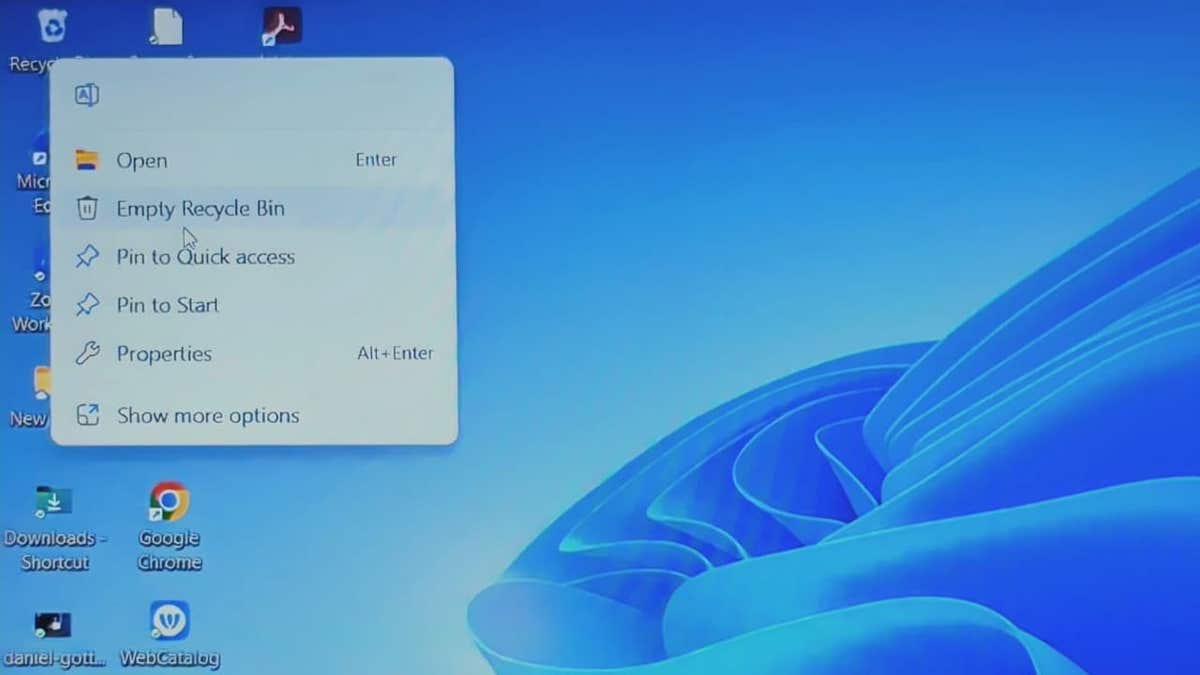
BEST ANTIVIRUS FOR PCS & MACS — CYBERGUY PICKS 2025
Delete unnecessary apps
After clearing the Recycle Bin, the next step is to delete unnecessary apps. Unused applications take up valuable storage space and can slow down your system. Removing them will free up space and improve performance on your Windows PC.
- Go to Settings
- Click Apps
- Select Installed apps.
- Sort apps by size to find large ones.
- Click an app and select Uninstall.
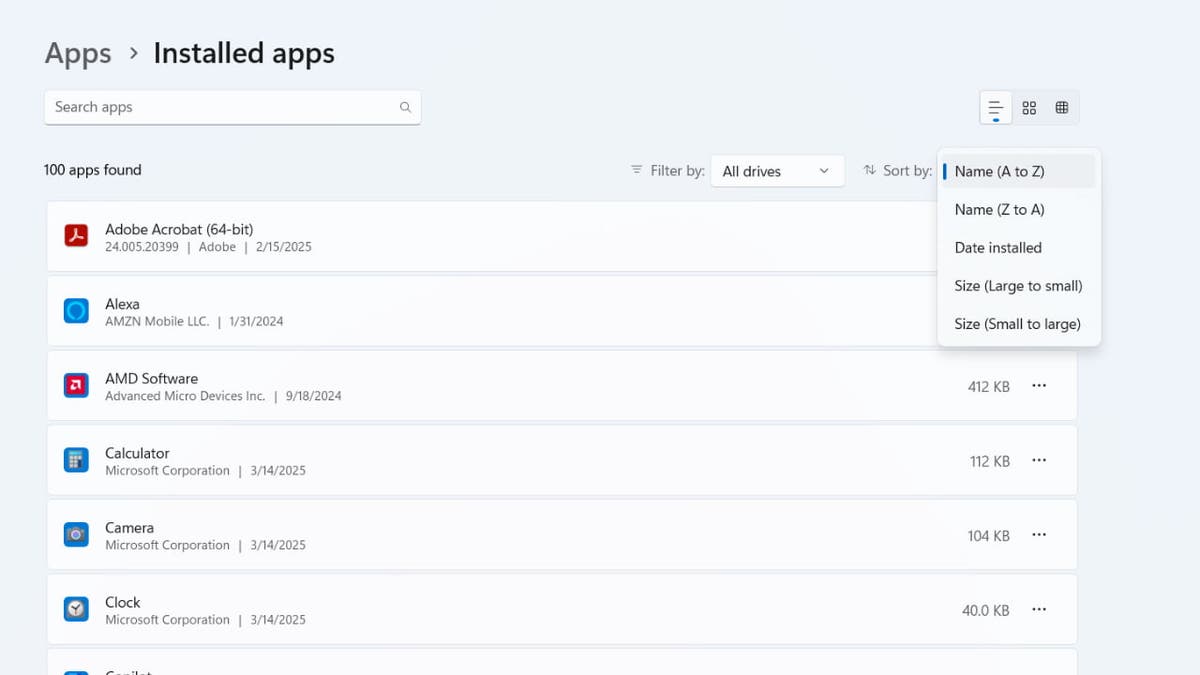
WHAT TO DO IF YOU THINK YOUR PC HAS A VIRUS
Delete the files you don’t need
Take some time to go through your files and delete anything you no longer need. Old documents, large video files, duplicate photos, and outdated downloads can take up a surprising amount of space. If you are unsure about deleting certain files, move them to an external drive or cloud storage before permanently removing them from your Windows PC.
- Open Settings
- Click System.
- Select Storage.
YOUR IPHONE HAS A HIDDEN FOLDER EATING UP STORAGE SPACE WITHOUT YOU EVEN KNOWING
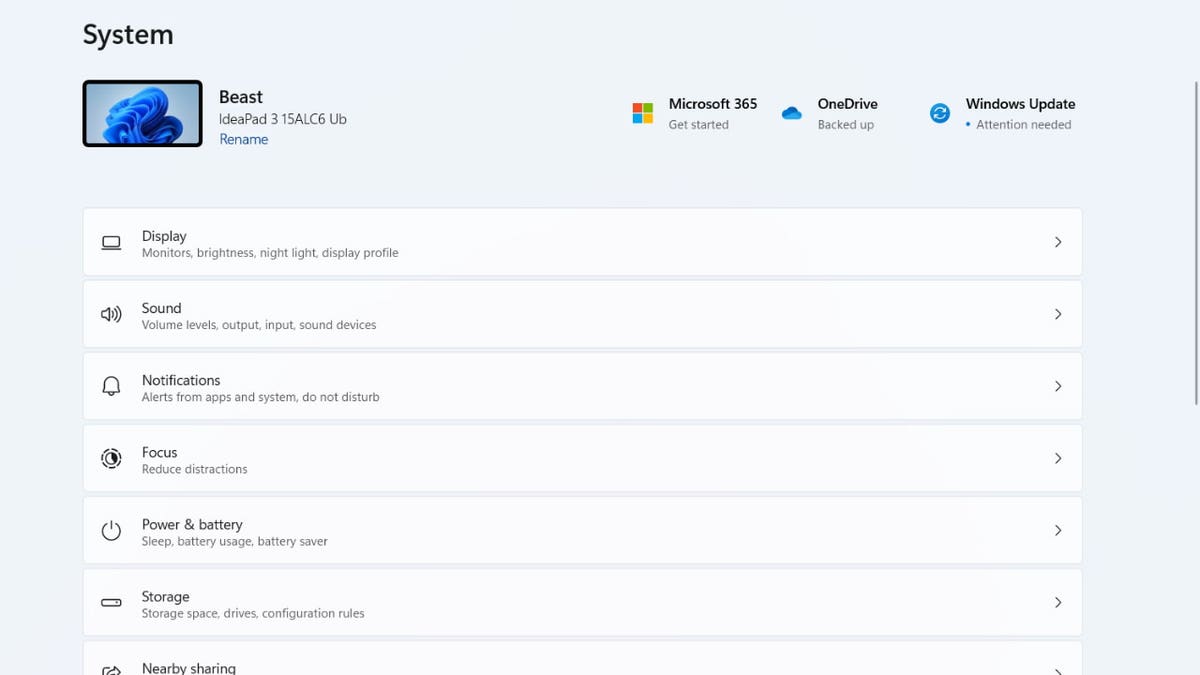
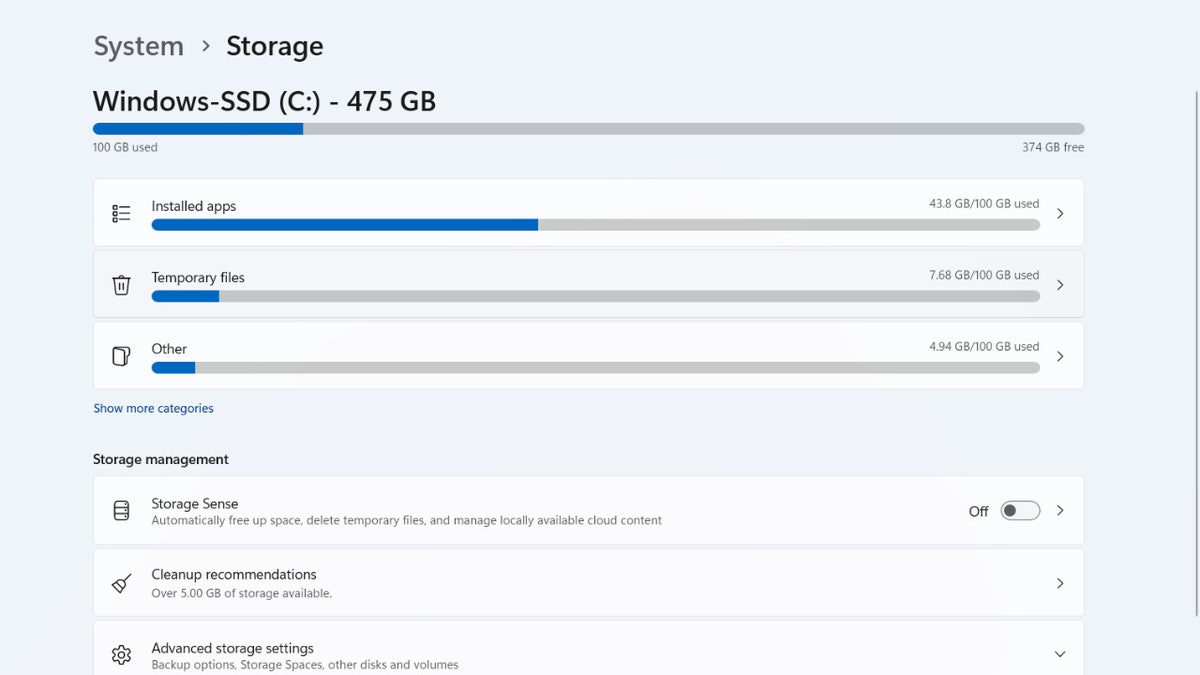
- Check the boxes for items like temporary files, downloads and recycle bin.
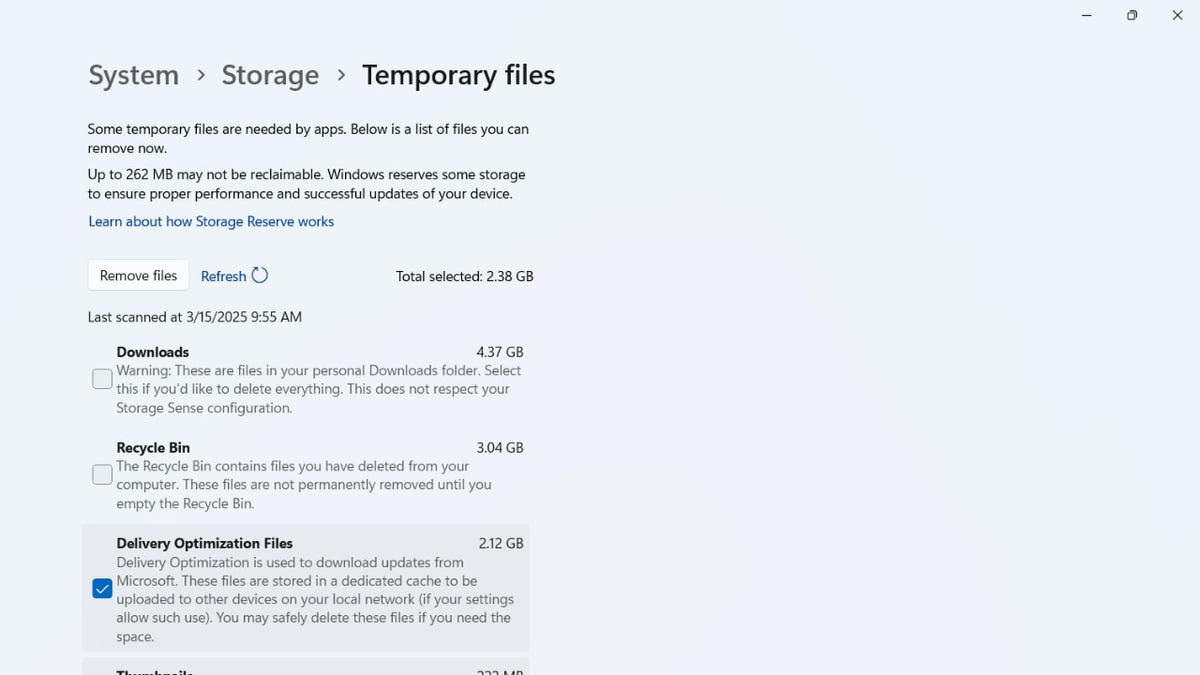
- Click Remove files.
- You can also use Disk Cleanup: Type “Disk Cleanup” in the Start menu, select a drive and choose files to delete.
Enable Storage Sense on Windows
If you’re using Windows, Storage Sense is a built-in feature that can automatically free up space by removing temporary files and old items from the Recycle Bin. How to enable storage sense on Windows:
- Open Settings and go to System > Storage.
- Click on Storage Sense and toggle it On.
- Under the Configure cleanup schedules section, choose how often it should run (every day, week or month). Once enabled, Storage Sense will automatically clean up space based on your preferences.
DOES YOUR WINDOWS 11 PC KEEP RESTARTING? LET’S FIX THAT FRUSTRATING PROBLEM
Transfer files to external storage
- Choose the right external drive: Opt for an external hard drive or solid-state drive (SSD) that suits your needs. SSDs offer faster speeds and better durability, while HDDs provide larger capacities at lower costs.
- Transfer files: Connect your external drive, copy your files to it and verify that all files are successfully transferred.
- Delete original files: After verifying the transfer, delete the original files from your PC to free up space. On Windows, use File Explorer to delete files and empty the Recycle Bin. On Mac, use Finder to move files to Trash and then empty it.
Consider cloud storage
Cloud storage services like Google Drive, Dropbox and Microsoft OneDrive offer convenient, flexible options for storing large files without consuming your laptop’s limited space. These services allow you to securely store your photos, videos and documents in the cloud, freeing up valuable storage on your device. One significant advantage of cloud storage is accessing files from any device with an internet connection, whether on your phone, tablet or another computer.
Most cloud services provide a certain amount of free storage (typically between 2GB and 15GB) before upgrading to a paid plan. For instance, Google Drive offers 15GB of free storage shared across Google services, while Dropbox provides 2GB for free with options to upgrade for more space. OneDrive provides 5GB for free, but Microsoft users can get additional storage through Office 365 subscriptions, granting access to the Microsoft Office suite.
Additionally, cloud storage services come with features like automatic syncing and backup, making it easier to organize and safeguard your files. This can be particularly helpful for large photo and video libraries, which can be set to upload automatically from your phone or computer. With features like file versioning and collaboration tools, cloud platforms offer more than just storage — they enhance productivity and allow seamless file sharing with friends, family or colleagues.
Finally, many cloud storage providers offer encryption and other security measures to protect your files for added peace of mind. However, it would be best always to take extra precautions, such as enabling two-factor authentication and using strong, unique passwords, to ensure your data is safe. Kurt’s favorite cloud services can be seen here.
Protect your data: Essential security steps after managing storage
After you’ve freed up space on your PC-whether by deleting old files, moving data to an external drive or leveraging cloud storage, it’s just as important to make sure your valuable information stays secure. The following steps will help you protect your files and personal data from cyber threats and accidental loss.
1. Use strong passwords: Create unique, complex passwords for all your accounts and devices. Consider using a password manager to generate and store secure passwords. Get more details about my best expert-reviewed Password Managers of 2025 here.
2. Enable encryption: Encrypt your external hard drives and cloud storage accounts to add an extra layer of protection to your data.
3. Implement two-factor authentication (2FA): Enable 2FA on all accounts that offer this feature, especially for cloud storage services.
4. Install and maintain strong antivirus software: Use a strong antivirus program and keep it updated to protect against malware and other security threats. The best way to safeguard yourself from malicious links that install malware, potentially accessing your private information, is to have antivirus software installed on all your devices. This protection can also alert you to phishing emails and ransomware scams, keeping your personal information and digital assets safe. Get my picks for the best 2025 antivirus protection winners for your Windows, Mac, Android and iOS devices.
5. Regularly update your operating system and applications: Keep your devices and software up to date to ensure you have the latest security patches.
6. Be cautious with public Wi-Fi: Avoid accessing sensitive information when connected to public networks, or use a VPN for added security. Using a VPN (Virtual Private Network) service can enhance your privacy by encrypting your internet traffic, making it harder for hackers and third parties to intercept your data, especially on public Wi-Fi. A VPN masks your IP address, helping to obscure your location and online activity. While VPNs don’t directly prevent phishing emails, they reduce the exposure of your browsing habits to trackers that may use this data maliciously. With a VPN, you can securely access your email accounts from anywhere, even in areas with restrictive internet policies. For best VPN software, see my expert review of the best VPNs for browsing the web privately on your Windows, Mac, Android and iOS devices
7. Backup your data regularly: Create multiple backups of your important files, including at least one offline copy.
8. Use secure file transfer methods: When sharing files, use encrypted transfer methods or password-protected links.
By following these steps, you can significantly enhance the security of your data and protect yourself from potential cyber threats.
Kurt’s key takeaway
Your PC’s storage can fill up fast, but you can always free up some space. I personally prefer storing images and videos that take up too much space on an external drive. This way, I can access them whenever I need to while keeping my PC storage free. If an external drive feels like too much of a hassle, you can always opt for cloud storage. Windows supports a range of cloud storage options, including its own services like OneDrive.
What’s the most surprising thing you’ve found taking up space on your computer? Let us know by writing us at Cyberguy.com/Contact
For more of my tech tips and security alerts, subscribe to my free CyberGuy Report Newsletter by heading to Cyberguy.com/Newsletter
Ask Kurt a question or let us know what stories you’d like us to cover.
Follow Kurt on his social channels:
Answers to the most-asked CyberGuy questions:
New from Kurt:
Copyright 2025 CyberGuy.com. All rights reserved.
Read the full article here